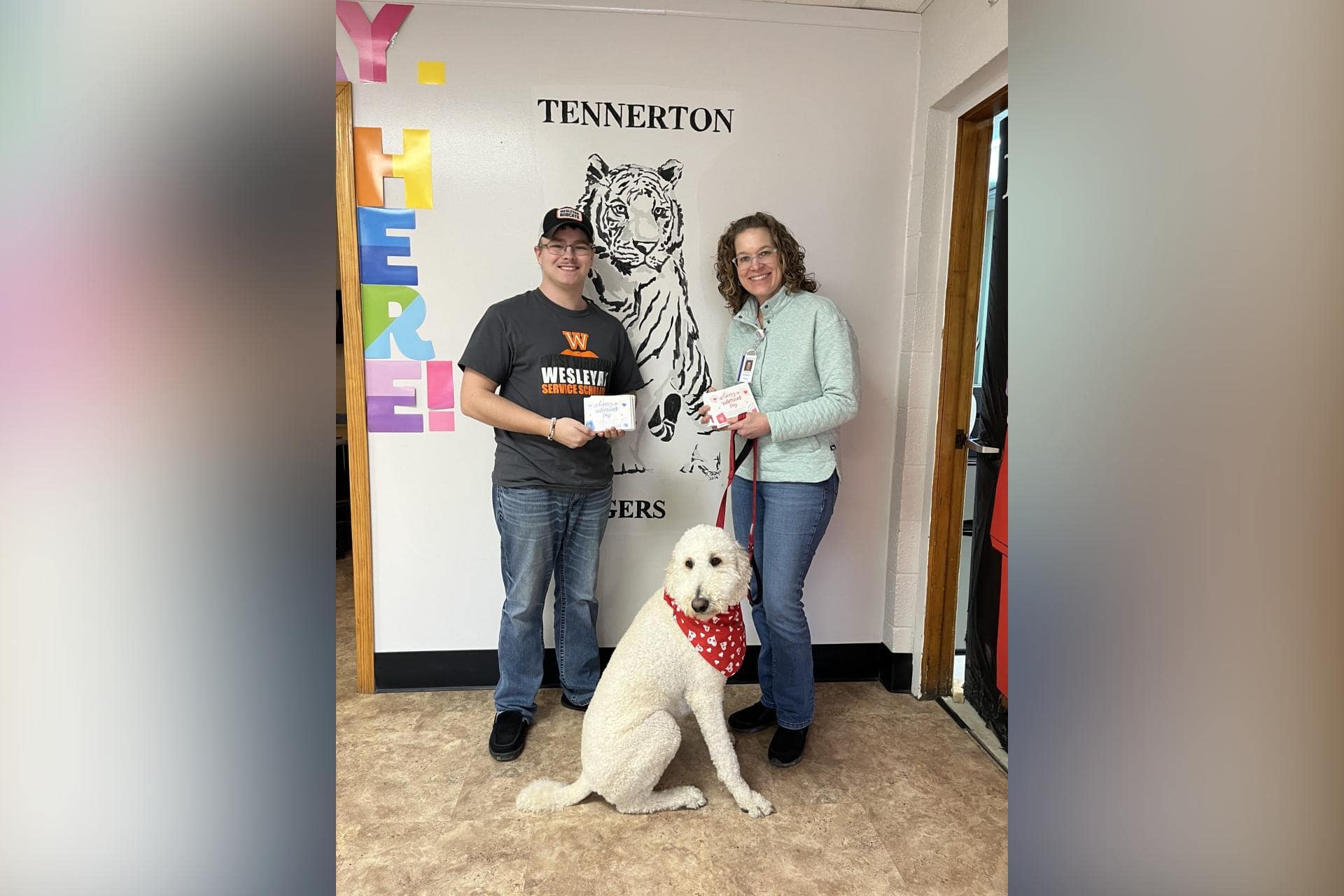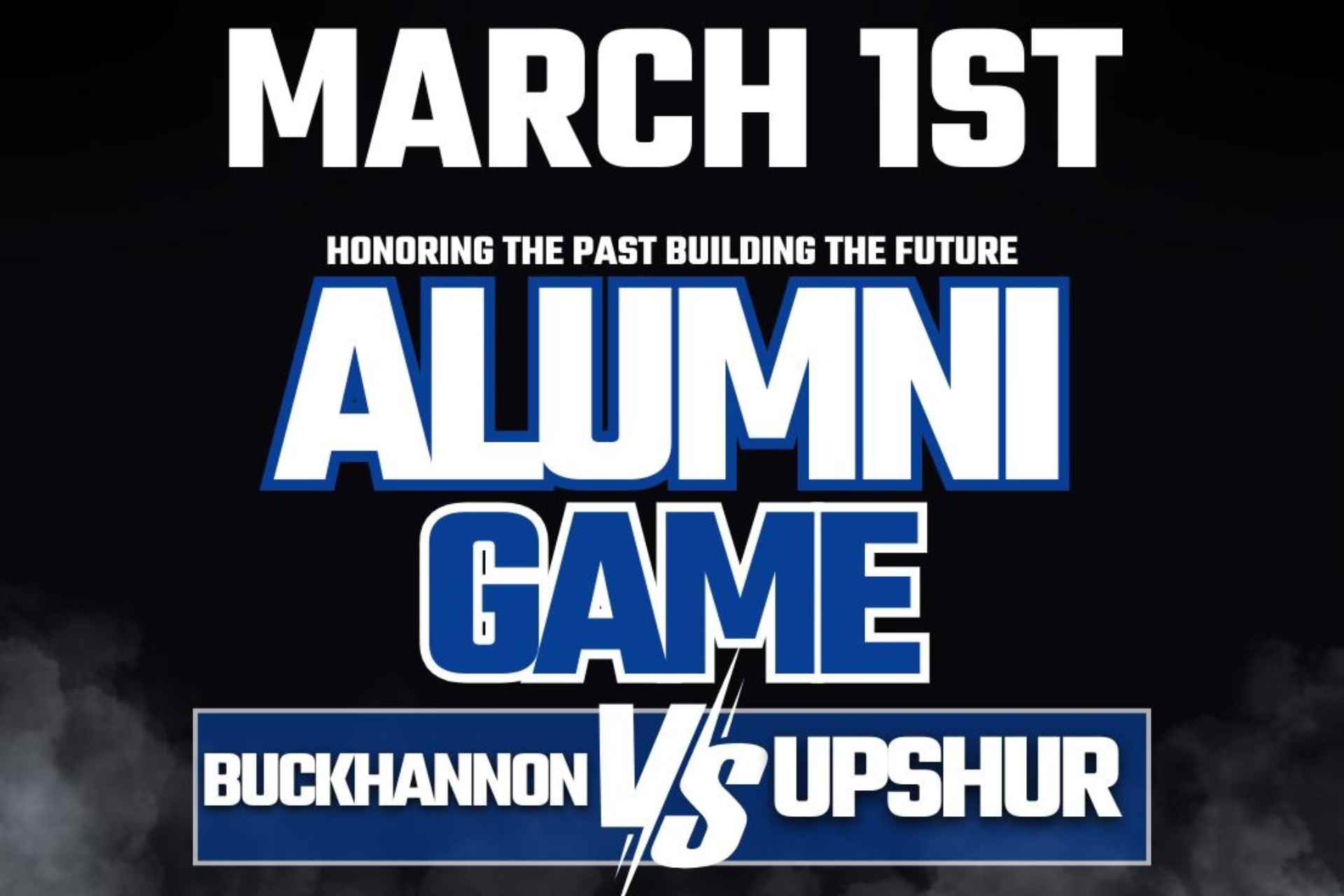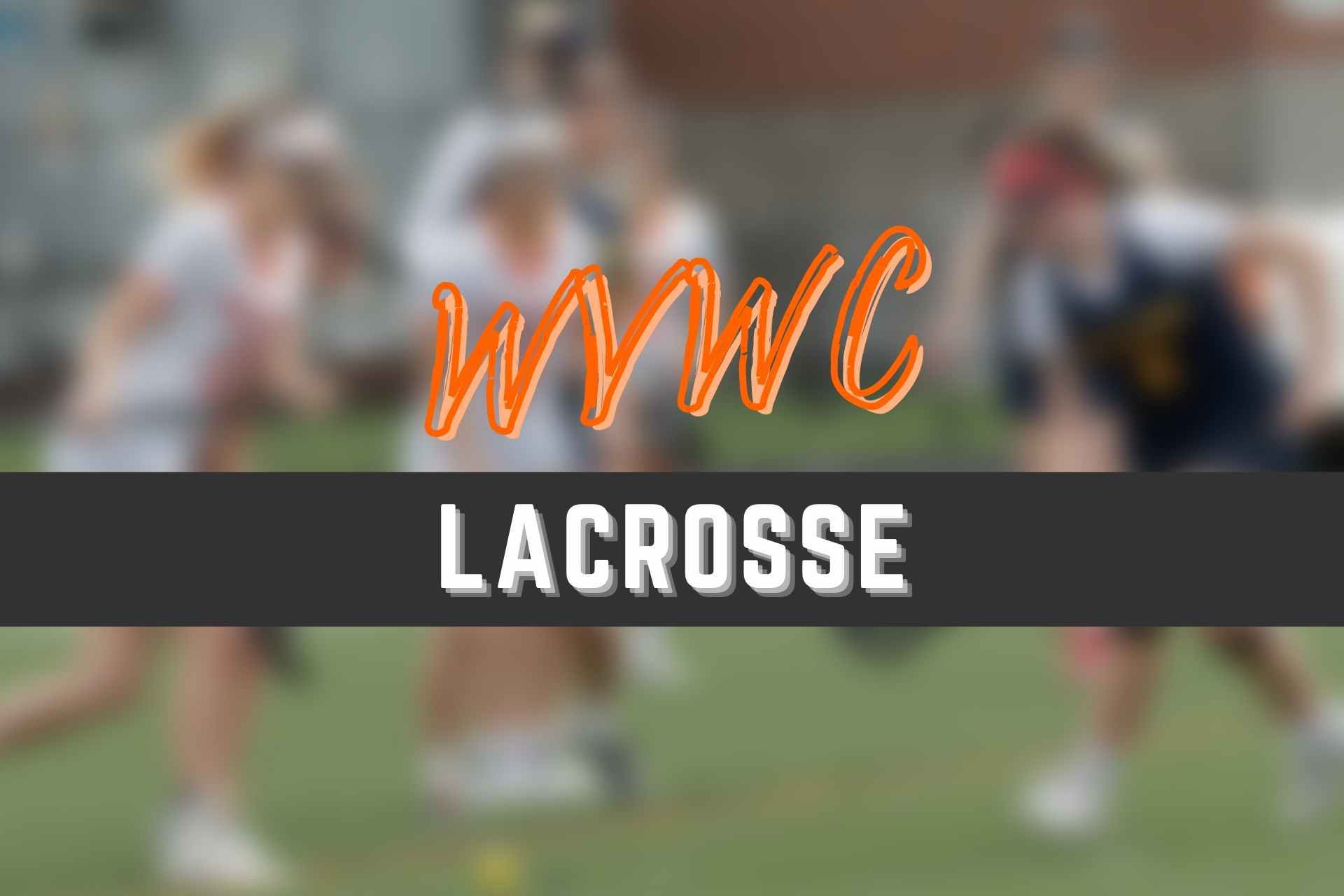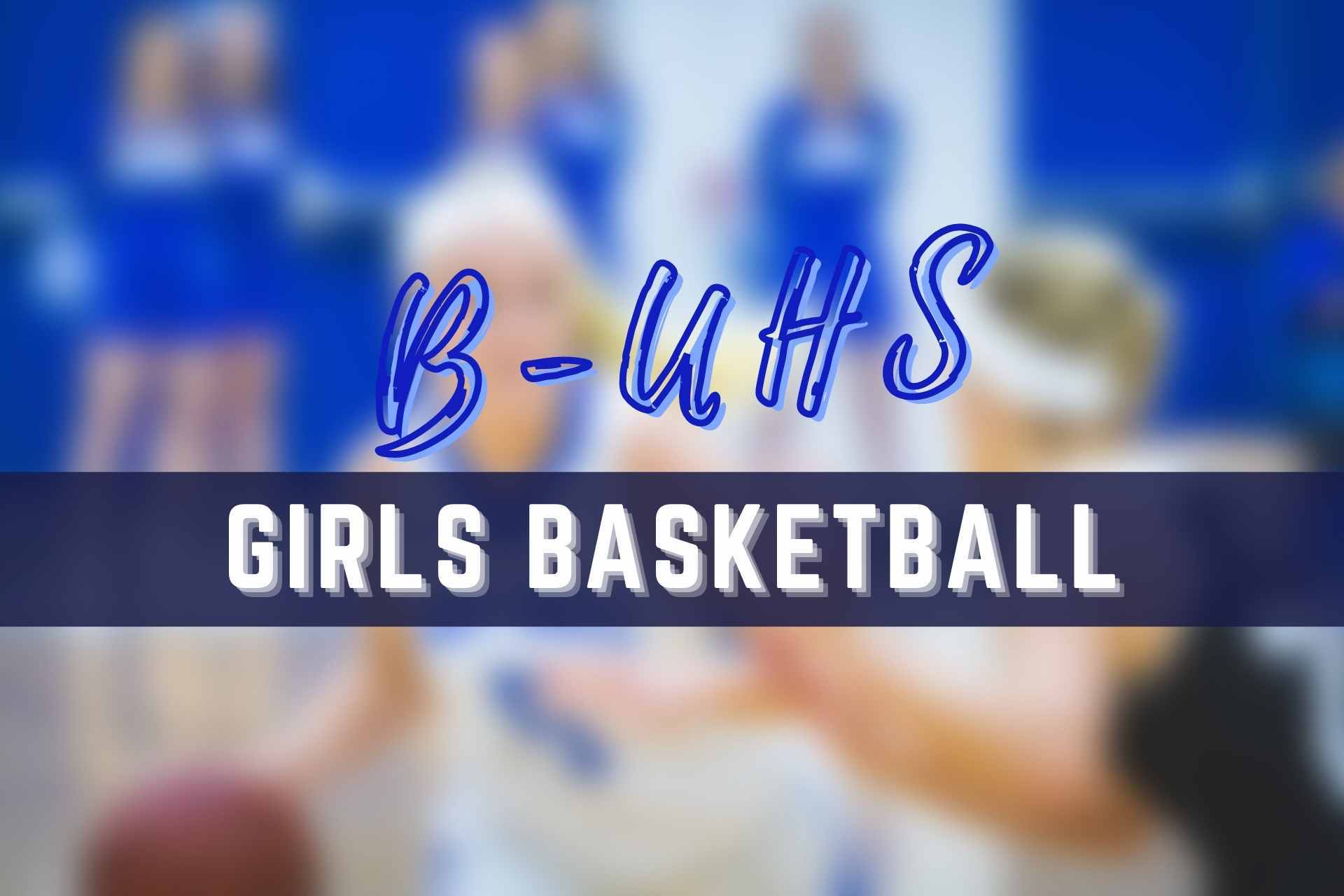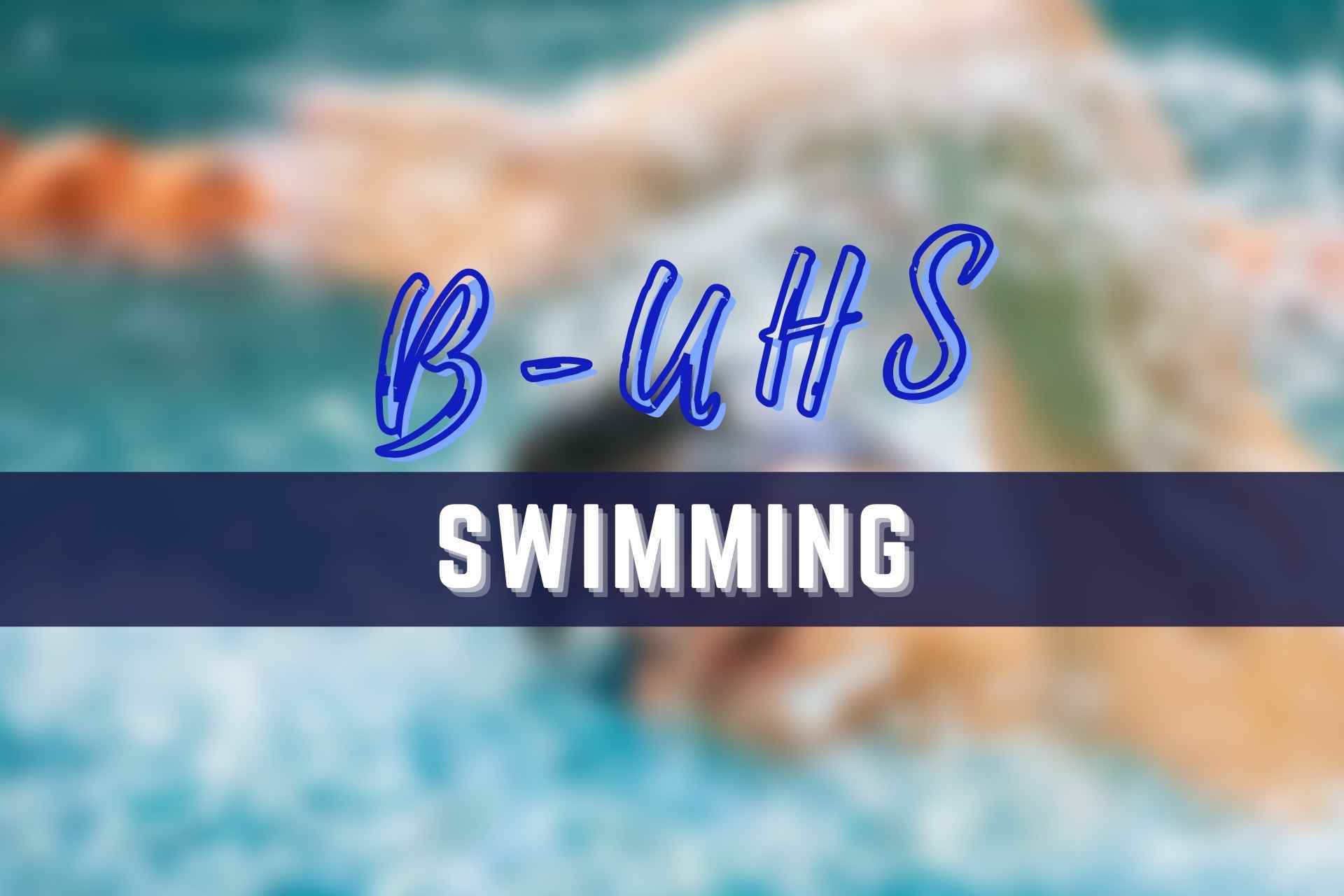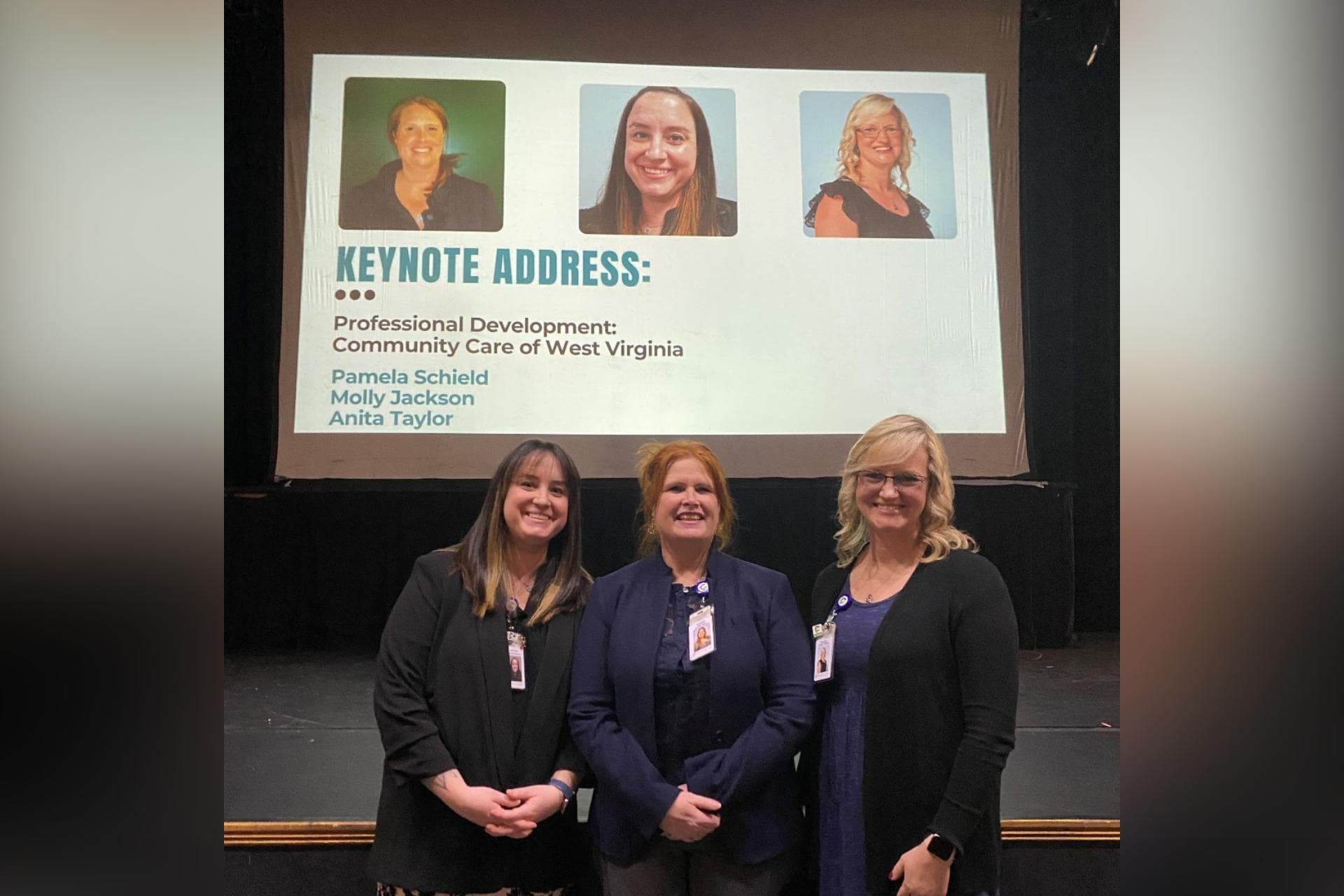My Buckhannon Premium Members can easily access the daily edition of My Buckhannon by using their phone’s built-in browser — Safari for iPhones and Chrome for Androids — and adding our member dashboard to the home screen.
For iPhones or iPads:
- Open Safari: Locate the Safari icon on your iPad’s home screen. The icon looks like a blue compass. Tap on it to open the Safari web browser.
- Navigate to our website: In the address bar at the top of the screen, type in the website’s URL, www.mybuckhannon.com. Then, tap the “Go” button on the keyboard to load the website.
- Log in: Once the website loads, open the menu at the top left corner of the page (three horizontal lines) and tap the “Login” link in the menu. On the login page, enter your email address and password in the appropriate fields, make sure “Remember Me” is checked, and then tap the “Login” button to access your account.
- Access the “Today’s Edition” page: After logging in, again locate the menu in the top left corner of the page. Tap on the menu to expand it, then find and tap on the “Today’s Edition” link.
- Add Today’s Edition to your home screen: Once the dashboard page loads, tap the “Share” button at the bottom of the Safari window. It looks like a square with an arrow pointing upward. In the share menu that appears, scroll down and tap on the “Add to Home Screen” option.
- Customize the home screen icon (optional): In the “Add to Home Screen” dialog, you can edit the name of the page as it will appear on your home screen. By default, it will display the title of the page. If you want to change it, simply tap on the text field and type in your preferred name, such as “My Buckhannon.”
- Add to home screen: After customizing the name (if desired), tap the “Add” button in the top right corner of the “Add to Home Screen” dialog. The “Today’s Edition” page icon will now appear on your iPad’s home screen.
- Access the “Today’s Edition” page from your home screen: You can now access the “Today’s Edition” page directly from your iPad’s home screen by tapping on the newly created icon. This will open the specific page in Safari, and you should already be logged in.
For Androids:
- Open Chrome: Locate the Chrome icon on your Android device’s home screen or app drawer. The icon looks like a multicolored circle with a blue dot in the center. Tap on it to open the Chrome web browser.
- Navigate to our website: In the address bar at the top of the screen, type in the website’s URL, www.mybuckhannon.com. Then, tap the “Go” button on the keyboard to load the website.
- Log in: Once the website loads, open the menu at the top left corner of the page (three horizontal lines) and tap the “Login” link in the menu. On the login page, enter your email address and password in the appropriate fields, make sure “Remember Me” is checked, and then tap the “Login” button to access your account.
- Access the “Today’s Edition” page: After logging in, again locate the menu in the top left corner of the page. Tap on the menu to expand it, then find and tap on the “Today’s Edition” link.
- Add Today’s Edition to your home screen: Once the “Today’s Edition” page loads, tap the three-dot menu icon in the top right corner of the Chrome window. In the menu that appears, scroll down and tap on the “Add to Home screen” option.
- Customize the home screen icon (optional): In the “Add to Home screen” dialog, you can edit the name of the page as it will appear on your home screen. By default, it will display the title of the page. If you want to change it, simply tap on the text field and type in your preferred name, such as “My Buckhannon.”
- Add to home screen: After customizing the name (if desired), tap the “Add” button in the dialog. The “Today’s Edition” page icon will now appear on your Android device’s home screen.
- Access the “Today’s Edition” page from your home screen: You can now access the “Today’s Edition” page directly from your Android device’s home screen by tapping on the newly created icon. This will open the specific page in Chrome, and you should already be logged in.
That’s it — you’re now just a tap away from today’s news! If you have any problems, please reach out to us at info@mybuckhannon.com, and we’ll be happy to help!
Not a subscriber? Click here to join and wake up every day to the latest in-depth local news in your inbox!